Your Blue Shield Member ID Card and App
Easy steps to print or order your Blue Shield ID card.
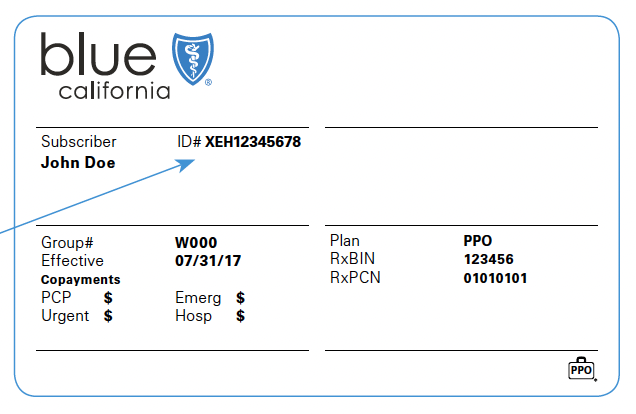
Steps to register online:
- Go to blueshieldca.com
- Select Log in/Register.
- Select Register now.
- Enter your member ID number, located on your Blue Shield member ID card, along with your month, day, and year of birth. If you have not received your ID card, please call Blue Shield Customer Service to obtain your Member ID number.
- Follow the prompts to verify your identity and choose a username, password, and security question.
- Confirm delivery option (paperless or U.S. mail) and accept online account terms.
Steps to view or print temporary ID cards:
- Once you are registered and logged in, you will be on the Dashboard page.
- Click on View ID Card under “Popular tasks.”
- Your ID card should be visible on this screen.
- Select the print option, or right click to choose print options.
Steps to order ID cards:
- Log in to blueshieldca.com
- Click on your initials in the upper right corner.
- Select ID card in the drop-down menu.
- Select how many ID cards you need, and then click Place Order.
Download the app and access your ID card on your smartphone.
You can now view your member ID card and even more of your health plan information on the Blue Shield of California mobile app. Manage your healthcare anytime, anywhere from your phone, tablet or computer. Get 24/7 access to your Blue Shield health plan information through the mobile app and website.
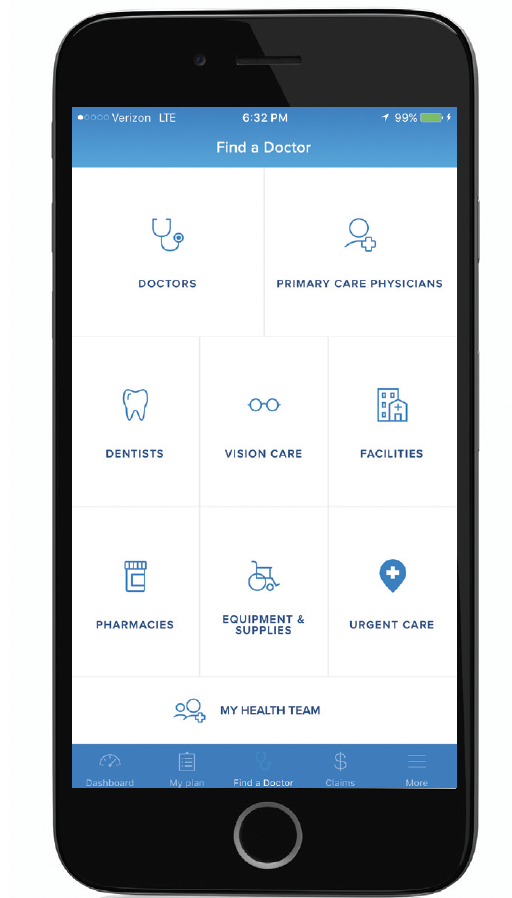
It is easy to get started:
- From your phone: Download the app from the App Store or on Google Play, and click register. To learn more at blueshieldca.com/mobile
- From your computer: Register for your online account at blueshieldca.com/godigital
Once you register, you’ll be able to:
- Find a doctor or urgent care center near you
- View or print your Blue Shield member ID card
- Check your deductible and copayment/coinsurance year-to-date totals
- View your claims
- Review your benefits information
- See your wellness benefits
Contact Blue Shield if you haven't received your Member ID card or have questions.